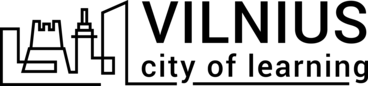6
Appraiser External Feedback Guidelines
Appraiser External Feedback Guidelines
Inhoud
Welcome to these guidelines on how to use the functionalities of Appraiser for collecting feedback on your competences. Here you will find:
- Key points behind external feedback and its place in 360 degrees assessment
- How to use the AppRaiser platform to collect feedback
- Hints and tips on how to navigate your way through the process
Feel free to check out the guidelines on other functionalities and possibilities of AppRaiser and contact the team for any further assistance: appraiser@iywt.org.
Activiteiten om te voltooien
Voltooi de volgende activiteiten, verdien badges en je zult de voortgang van je playlist zien
Inhoud
If you have entered data for a training event you delivered recently, you can then see the possibility of inviting other people to give you feedback. Here are the steps:
- Step 1: Click on the button “Request Review”
- Step 2: Choose a competence area
- Step 3: Choose who should give you feedback: participants, colleagues, contractors
- Step 4: Click “Invite to give feedback”
The platform generates a QR code and a web link. Show the QR code during the training or send a link by email to the ones you wish to get feedback from. You will be able to see all the requests you made so far.
Now you will start receiving feedback which you can see by clicking on the “External feedback” tab. There you can see visually how every competence area is assessed and how many people gave you feedback.
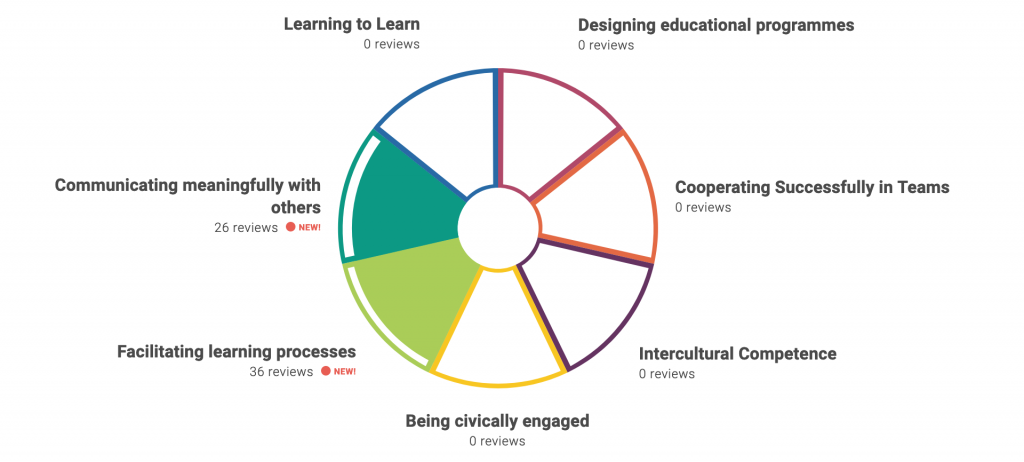
Step 1: Click the switch “Compare to Self-assessment” to see the comparison between your self-assessment results represented by a dotted line and all the feedback received so far.
Step 2: Scroll down and you can see the list of all competence areas and the number of people who gave you feedback.
Step 3: Click on the competence area and check how other people assessed every competence. You can also see the most mentioned indicators (knowledge, skill or attitude) which need improvement.
Step 4: Click below to see the entire list of indicators and there will be a number identifying how many people indicated that this aspect needs improvement or it is your strength.
Step 5: Click on the “+” sign to add that indicator to your professional development goals.
Ontvang een activiteitenbadge
How to use the Appraiser platform to collect external feedback? Behaal deze badge
If you have entered data for a training event you delivered recently, you can then see the possibility of inviting other people to give you feedback. Here are the steps:
- Step 1: Click on the button “Request Review”
- Step 2: Choose a competence area
- Step 3: Choose who should give you feedback: participants, colleagues, contractors
- Step 4: Click “Invite to give feedback”
The platform generates a QR code and a web link. Show the QR code during the training or send a link by email to the ones you wish to get feedback from. You will be able to see all the requests you made so far.
Now you will start receiving feedback which you can see by clicking on the “External feedback” tab. There you can see visually how every competence area is assessed and how many people gave you feedback.
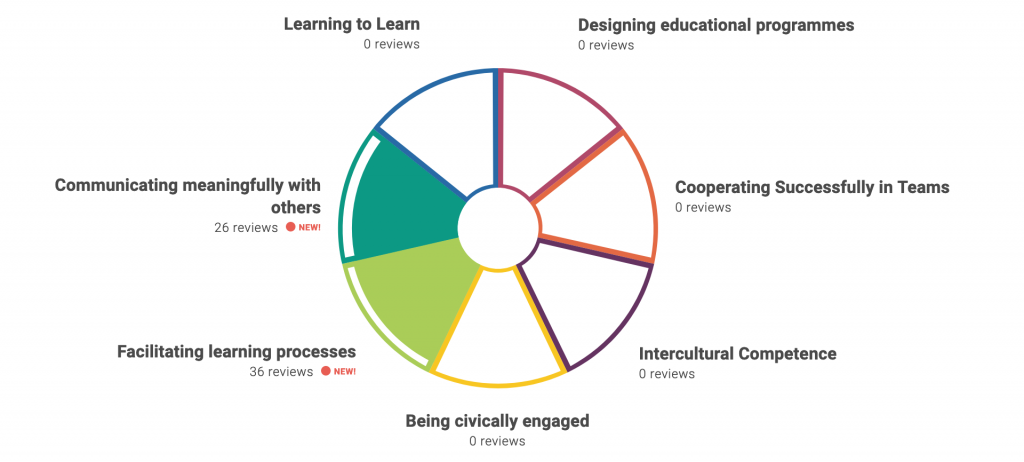
Step 1: Click the switch “Compare to Self-assessment” to see the comparison between your self-assessment results represented by a dotted line and all the feedback received so far.
Step 2: Scroll down and you can see the list of all competence areas and the number of people who gave you feedback.
Step 3: Click on the competence area and check how other people assessed every competence. You can also see the most mentioned indicators (knowledge, skill or attitude) which need improvement.
Step 4: Click below to see the entire list of indicators and there will be a number identifying how many people indicated that this aspect needs improvement or it is your strength.
Step 5: Click on the “+” sign to add that indicator to your professional development goals.
Taken
Taak nr.1
Uitgegeven door organisator of door scannen van QR code
Participate in activity
Vaardigheden
ETS-TR
#Verwerkt feedback en behoudt of herstelt nadien de emotionele balans "
ETS-TR
#Het erkennen en omgaan met onverwachte leermomenten en resultaten
ETS-TR
#Persoonlijke/professionele ontwikkeling ondergaan door middel van feedback
ETS-TR
#Leerdoelen identificeren en deze proactief nastreven
ETS-TR
#Vraagt om feedback
ETS-TR
#Het beoordelen van eigen leerprestaties en competenties
ETS-TR
#Reflecteert op het leerproces
ETS-TR
#Past het concept van competentie toe in een leersituatie
ETS-TR
#Toont bereidheid om te leren van anderen, zelfs van degenen die mogelijk verschillende waarden en wereldbeelden hebben
ETS-TR
#Begrijpt de waarden en mechanismen van feedback
ETS-TR
#Geeft, ontvangt en integreert feedback op een constructieve wijze
Activiteiten: 5
Gestart: 10
Voltooide playlist: 0
Delen:
Organisatoren
International Youth Work Trainers Guild
Wijzigen in een andere taal: